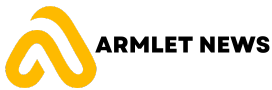In today’s digital age, social media has become an integral part of our lives. Facebook, in particular, has become a platform for connecting with friends and family, sharing photos and updates, and even conducting business. However, there are many reasons why someone may want to permanently delete their Facebook account. In this article, we will explore the reasons for deleting a Facebook account, how to do it properly, and tips for keeping your data secure on social media.
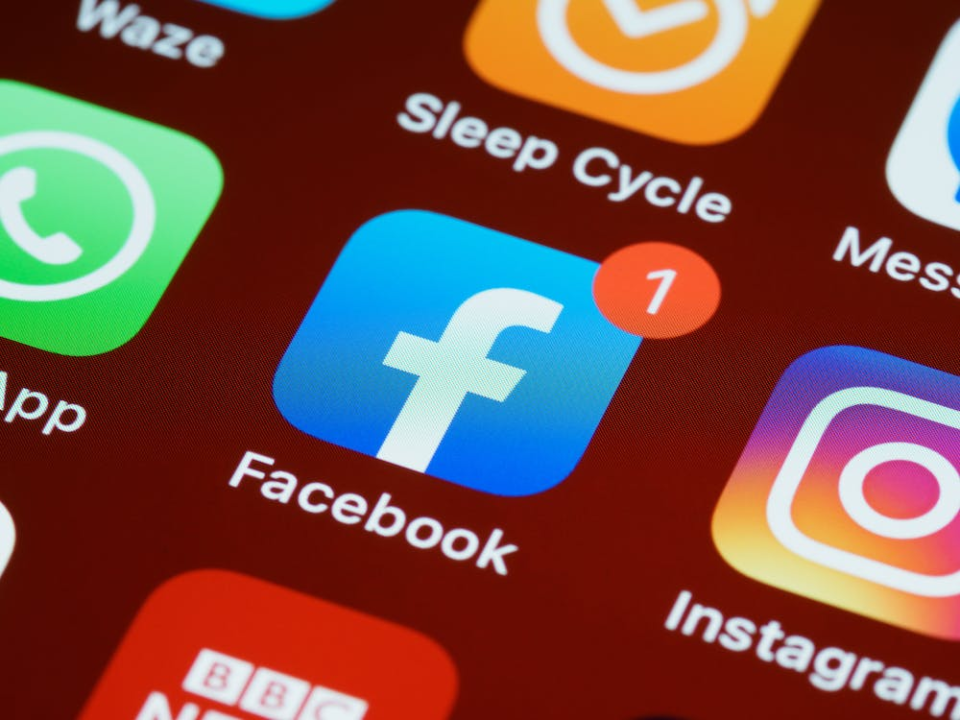
Reasons to Delete Your Facebook Account
There are several reasons why someone may want to delete their Facebook account. One of the most common reasons is privacy concerns. Facebook has been criticized for its handling of user data and for allowing third-party apps to access personal information without consent. Additionally, Facebook’s algorithms track user activity and use that data to target ads, which can feel invasive.
Another reason to delete a Facebook account is addiction to social media. Studies have shown that excessive use of social media can have negative effects on mental health, including increased anxiety and depression. Deleting a Facebook account can help break the cycle of constantly checking notifications and scrolling through feeds.
Political reasons may also motivate someone to delete their Facebook account. In recent years, Facebook has been accused of spreading misinformation and allowing foreign interference in elections. Some people may choose to delete their account as a form of protest against these issues.
How to Permanently Delete Your Facebook Account
If you’ve decided that deleting your Facebook account is the right choice for you, it’s important to do it properly to ensure that your data is permanently deleted. First, it’s important to understand the difference between deactivating and deleting an account. Deactivating an account temporarily removes it from public view but does not delete any data. Deleting an account permanently removes all data associated with the account.
To permanently delete your Facebook account, follow these steps:
1. Log in to your account and go to the “Settings” page.
2. Click on “Your Facebook Information” and then “Delete Your Account and Information.”
3. Follow the prompts to confirm that you want to delete your account.
4. Your account will be deactivated for 30 days before it is permanently deleted. During this time, you can choose to reactivate your account if you change your mind.
To ensure that your account is permanently deleted, it’s important to avoid logging in during the 30-day deactivation period. Additionally, make sure to remove any third-party apps or services that are connected to your Facebook account.
What Happens When You Delete Your Facebook Account
Deleting your Facebook account has several consequences. First, all data associated with the account will be permanently deleted, including photos, posts, and messages. This data cannot be recovered once it is deleted.
Deleting your account may also have an impact on friends and family who use Facebook to stay in touch with you. Make sure to let them know that you are deleting your account and provide alternative ways to stay in touch.
Finally, deleting your Facebook account may impact third-party apps and services that use Facebook for authentication or data sharing. Make sure to remove any connections between these apps and your Facebook account before deleting it.
How to Download Your Facebook Data Before Deleting
Before deleting your Facebook account, it’s a good idea to download a copy of your data for safekeeping. This data includes photos, posts, messages, and other information associated with your account.
To download your Facebook data, follow these steps:
1. Log in to your account and go to the “Settings” page.
2. Click on “Your Facebook Information” and then “Download Your Information.”
3. Choose the data you want to download and select a file format.
4. Click “Create File” and wait for the download link to be sent to your email.
Make sure to keep your downloaded data secure by storing it on a password-protected device or cloud storage service.
How to Deactivate Your Facebook Account
If you’re not ready to permanently delete your Facebook account, deactivating it may be a good option. Deactivating an account temporarily removes it from public view but does not delete any data.
To deactivate your Facebook account, follow these steps:
1. Log in to your account and go to the “Settings” page.
2. Click on “Your Facebook Information” and then “Deactivation and Deletion.”
3. Choose “Deactivate Account” and follow the prompts to confirm.
To reactivate your account, simply log in with your email and password.
How to Reactivate Your Facebook Account
If you’ve deactivated your Facebook account and want to reactivate it, simply log in with your email and password. Your account will be restored with all data intact.
It’s important to note that reactivating your account may have consequences, such as re-enabling third-party app connections or resuming targeted ads based on your activity.
Tips for Keeping Your Data Secure on Social Media
Whether you choose to delete or deactivate your Facebook account, it’s important to keep your data secure on social media. Here are some tips for doing so:
1. Create strong passwords that are unique to each social media platform.
2. Avoid clicking on suspicious links or downloading unknown files.
3. Be wary of phishing scams that attempt to steal personal information.
4. Limit the amount of personal information you share on social media, such as birthdate or home address.
Conclusion
Deleting a Facebook account can be a difficult decision, but it’s important to prioritize privacy and mental health in today’s digital age. By following the steps outlined in this article, you can ensure that your data is permanently deleted and that you stay safe and secure on social media. Remember to always prioritize data security and be mindful of the information you share online.