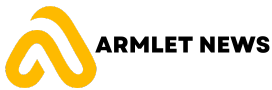Introduction
Amazon is one of the largest online retailers in the world, offering a wide range of products to customers. With such a vast selection, it’s inevitable that some items may need to be returned for various reasons. Understanding Amazon’s return policy and knowing how to cancel a return are important skills for any Amazon shopper.

This article will provide a comprehensive guide on how to cancel a return on Amazon, including step-by-step instructions and tips for avoiding the need to cancel a return.
Understanding Amazon’s Return Policy
Amazon has a customer-friendly return policy that allows customers to return most items within 30 days of receipt. However, there are certain items that are not eligible for return, such as digital downloads, gift cards, and perishable goods. It’s important to carefully read the product description and check the eligibility for return before making a purchase.
The timeframe for returns may vary depending on the type of item. For example, electronics and appliances may have a shorter return window, while clothing and accessories may have a longer return window. It’s important to check the specific return policy for each item before making a purchase.
Reasons for Canceling a Return on Amazon
There are several common reasons why someone may need to cancel a return on Amazon. One reason is if the buyer changes their mind about returning the item. This could be due to finding a solution to the issue with the item, or simply deciding that they no longer want to return it.
Another reason for canceling a return is if the seller requests to cancel the return. This could be because the seller has resolved the issue with the item or because they have decided to offer a refund without requiring the item to be returned.
It’s important to cancel a return promptly if it is no longer needed. This helps to avoid any confusion or delays in processing the return and refund.
Steps to Cancel a Return on Amazon
Canceling a return on Amazon is a relatively simple process. Here is a step-by-step guide to canceling a return:
1. Log in to your Amazon account and go to the “Your Orders” page.
2. Find the order that you want to cancel the return for and click on the “Return or replace items” button.
3. On the next page, you will see the details of the return request. Click on the “Cancel this return” button.
4. A pop-up window will appear asking for confirmation. Click on the “Cancel this return” button again to confirm the cancellation.
5. You will receive a confirmation email from Amazon stating that the return has been canceled.
It’s important to note that you can only cancel a return if it is still in the “Pending” status. If the return has already been approved or shipped, you will need to contact Amazon customer service for further assistance.
Cancelling a Return Requested by the Seller
There may be instances where the seller requests to cancel a return. This could be because they have resolved the issue with the item or because they have decided to offer a refund without requiring the item to be returned.
To cancel a return requested by the seller, follow these steps:
1. Log in to your Amazon account and go to the “Your Orders” page.
2. Find the order that has the return requested by the seller and click on the “Return or replace items” button.
3. On the next page, you will see the details of the return request. Click on the “Cancel this return” button.
4. A pop-up window will appear asking for confirmation. Click on the “Cancel this return” button again to confirm the cancellation.
5. You will receive a confirmation email from Amazon stating that the return has been canceled.
Cancelling a Return Requested by the Buyer
There may also be instances where the buyer requests to cancel a return. This could be because they have found a solution to the issue with the item or because they no longer want to return it.
To cancel a return requested by the buyer, follow these steps:
1. Log in to your Amazon account and go to the “Your Orders” page.
2. Find the order that has the return requested by the buyer and click on the “Return or replace items” button.
3. On the next page, you will see the details of the return request. Click on the “Cancel this return” button.
4. A pop-up window will appear asking for confirmation. Click on the “Cancel this return” button again to confirm the cancellation.
5. You will receive a confirmation email from Amazon stating that the return has been canceled.
How to Check the Status of a Return on Amazon
It’s important to check the status of a return on Amazon to ensure that it is being processed correctly. To check the status of a return, follow these steps:
1. Log in to your Amazon account and go to the “Your Orders” page.
2. Find the order that you want to check the status of and click on the “Return or replace items” button.
3. On the next page, you will see the details of the return request. The status of the return will be displayed next to the item.
Checking the status of a return is important because it allows you to track the progress of your refund and ensure that it is being processed in a timely manner.
Tips for Avoiding the Need to Cancel a Return on Amazon
While knowing how to cancel a return on Amazon is important, it’s even better to avoid the need for a return altogether. Here are some tips for making informed purchases and avoiding the need to cancel a return:
1. Read product descriptions and reviews thoroughly before making a purchase. This will help you understand the features and specifications of the item and ensure that it meets your needs.
2. Check the seller’s return policy before making a purchase. Some sellers may have more restrictive return policies than Amazon, so it’s important to be aware of this before buying.
3. Consider purchasing from sellers with a high rating and positive reviews. This can help ensure that you are buying from a reputable seller who is likely to provide good customer service.
By following these tips, you can make more informed purchases and reduce the likelihood of needing to cancel a return.
Common Issues and Solutions When Canceling a Return on Amazon
While canceling a return on Amazon is generally a straightforward process, there may be some common issues that arise. Here are some common issues and their solutions:
1. The return request cannot be canceled: If the return request cannot be canceled through the website, you may need to contact Amazon customer service for further assistance. They will be able to help you resolve the issue and cancel the return if necessary.
2. The return has already been approved or shipped: If the return has already been approved or shipped, you will need to contact Amazon customer service for further assistance. They will be able to guide you on how to proceed and may be able to offer alternative solutions.
3. The return label has already been printed: If the return label has already been printed, you may need to contact Amazon customer service for further assistance. They will be able to guide you on how to proceed and may be able to provide a new return label if necessary.
Conclusion
In conclusion, knowing how to cancel a return on Amazon is an important skill for any Amazon shopper. Understanding Amazon’s return policy, knowing the reasons for canceling a return, and following the step-by-step guide provided in this article can help ensure a smooth and hassle-free return process.
By being proactive and checking the status of a return, as well as following the tips for avoiding the need to cancel a return, you can have a positive shopping experience on Amazon.